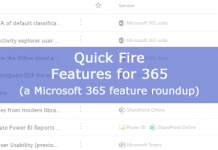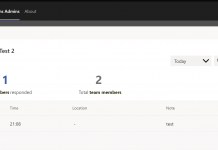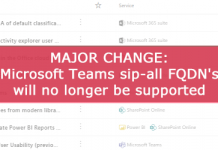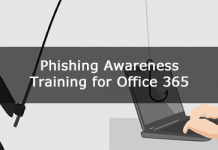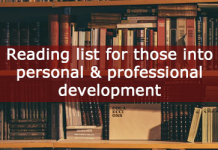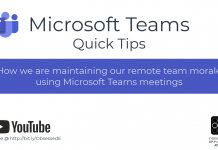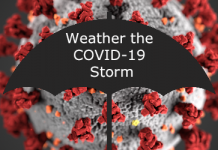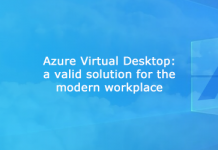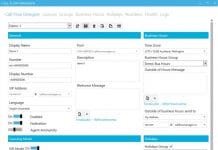If you are running Server 2012 R2, due to changes in how TLS sessions are cached, you may see the following error message in the event log. I my experience this effected a users ability to use application sharing e.g. whiteboard, polls share application etc.
Event 61045
Log Name: Lync Server
Source: LS MCU Infrastructure
Date: 10/15/2013 4:02:20 AM
Event ID: 61045
Task Category: (1022)
Level: Error
Keywords: Classic
User: N/A
Computer: LyncFE01.contoso.local
Description: The DATAMCU was not able to stay connected to the Front End over the C3P channel (HTTPS Connection).
The Web Conferencing Server failed to send C3P notifications to the focus at https:// LyncFE01.contoso.local:444/LiveServer/Focus.
Cause: The Front End may not be running correctly or may be unreachable over the network (broken HTTPS connection) from the MCU. Unavailability of The C3P channel affects conference controls, and can also prevent users from joining, starting conferences.
Resolution: Verify that the Front End server is running correctly and that network connectivity and an HTTPS Connection can be established between the MCU and the Front End server.
——————————————–
To resolve this add the following registry key and restart your Lync services:

Note
- You can disable this value without compromising the security of the system. The system will revert to handling TLS sessions exactly like the sessions were negotiated in earlier Windows Server operating systems.
- Lync Server 2013 is supported by Windows Server 2012 R2 when this registry workaround is performed.
- Click Start, type regedit in the Start search box, and then click regedit.exe in the results list.
- Locate the following registry subkey:
- HKLMSystemCurrentControlSetControlSecurityProvidersSchannel
- Right-click Schannel, and then click New DWORD (32-bit) value.
- Type EnableSessionTicket, then press Enter.
- Right-click EnableSessionTicket, and then click Modify.
- Change the existing value to 2, and then press Enter.
- Exit Registry editor.
- Open the Lync Server Management Shell.
- Run the following Lync Server PowerShell commands in the given order:
- Stop-CsWindowService
- Start-CsWindowsService
http://support.microsoft.com/kb/2901554