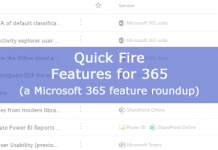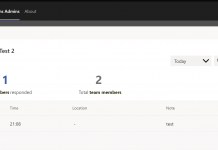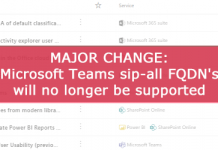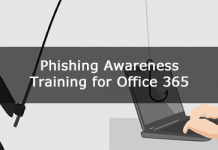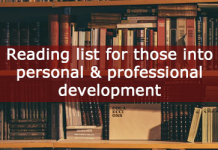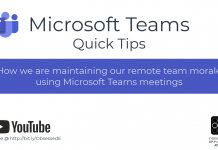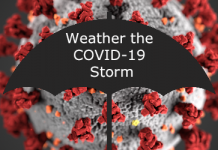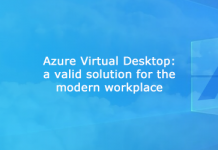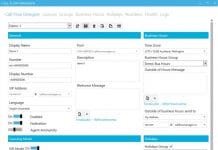Intro
This post will show you how to enable Skype for Business Delegation when users are not enabled for Enterprise Voice. This is useful when you want users to be able to schedule Skype for Business meetings on behalf of the delegator. This method doesn’t allow the user to manage delegation in the Skype for Business client – you’ll still need Enterprise Voice enabled to see those options – instead delegation configuration is syncroniosed from Outlook to Skype for Business using its MAPI connection (the clients need to be open and running for this to happen). When you enable a delegate in Outlook the Skype for Business client configures the same in Skype for Business.
Configuration
Firstly, we need to enable EnableExchangeDelegateSync in the Skype for Business Client Policy – you could enable this for all policies, just ensure that the users who will use this feature have the policy assigned.
|
1 |
Set-CsClientPolicy <policy_name> –EnableExchangeDelegateSync $True |
If you want to assign a policy specifically:
|
1 |
Grant-CsClientPolicy -Identity <user> -PolicyName <Client Policy> |
Next, ensure the Global Voice Policy allows delegation or assign a policy to the user that does (this can be done even when Enterprise Voice is not enabled). If you don’t use Enterprise Voice at all, then the Global policy is your best bet, then you don’t need to assign the policy to the users as it will automatically apply.
|
1 |
Set-CsVoicePolicy <policy_name> -EnableDelegation $true |
If you want to assign a policy specifically:
|
1 |
Grant-CsVoicePolicy -Identity <user> -PolicyName <Voice Policy> |
That should be it – now when you add a Delegate in Outlook that should sync to Skype for Business and the user should be able to schedule Online Meetings on behalf.
Note that delegate sync is one-way – If you remove a delegate from Outlook, that wont be reflected in Skype for Business. Instead the users will need to remove the delegate from the “Delegates” group that gets created in their Skype fro Business client.
User Experience
- Enable delegate in Outlook:


- Ensure that Outlook and SfB are running – the SfB client is responsible to sync the delegate relationship from Outlook using MAPI so both clients must be running and correctly authenticated. You can check that SfB is connected to Outlook by Ctrl Right clicking the task try icon and looking at “MAPI Configuration”:

![]()
- Once added, the delegate should eventually get this banner and a “people I manage calls for” and a group will be created. The delegator will also have a group created in their client called “Delegates” – they can right click and remove the delegate from the group to stop meeting delegation

At this point the delegate sync has successfully occurred and you can schedule a SfB meeting on behalf of the user:

References
- https://blogs.technet.microsoft.com/rischwen/2014/07/07/SfB-2013-delegates-pt-1-non-SfB-enterprise-voice-enabled-delegation/
- https://blogs.technet.microsoft.com/rischwen/2014/09/02/lync-2013-delegates-pt-2-lync-enterprise-voice-enabled-delegation/
- https://www.eshlomo.us/delegation-relationship-not-working-with-skype-for-business/