I’ve done it a few times myself – forgotten to add the REFER rules that allow call transfer scenario’s in Microsoft Teams with Direct routing when using Ribbon (Sonus) SWe Lite – so here is a quick how-to.
What happens if you forget the REFER? Basically call transfer scenarios will fail. This includes users, Call Queues and Auto Attendants.
Modify Message Manipulation
- In the WebUI, click the Settings tab.
- In the left navigation pane, go to SIP > Message Manipulation > Message Rule Table.
- Create a new Message Rule Table configured as shown below.
Figure : Create Message Rule Table

- In the left navigation pane, click the newly created Rule Table entry.
- Click Create Rule > Request Line Rule.
- Configure the Request Line Rule as shown below.
Figure : Request Line Rule

Modify Signaling Group
- In the WebUI, click the Settings tab.
- In the left navigation page, access Signaling Groups
- Access the Signaling Group used for Teams.
- Assign the Message Rule Table to the Teams Signaling Group as Inbound Message Manipulation.
Figure : Configure Signaling Group

Modify Transformation Table
- In the WebUI, click the Settings tab.
- In the left navigation page, access SIP > Transformation Tables.
- Click the ‘+’ icon at the top left corner to add a new Transformation Table.
- Configure as shown below.
Figure : Create Transformation Table

Modify Call Routing
- In the WebUI, click the Settings tab.
- In the left navigation page, access Call Routing Table.
- In the Routing Table designated “From Teams,” create a routing entry that points to the destination Teams Signaling Group (this must be the first routing entry in the list) and assign the newly created Transformation Table.
Figure : Create Call Routing Entry

For more information see the full Direct Routing configuration guidance from Ribbon.


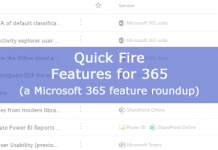

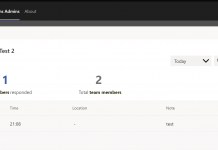
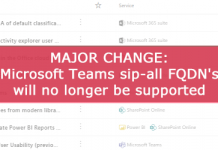

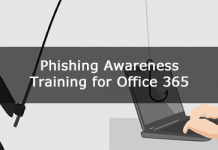
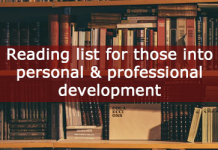




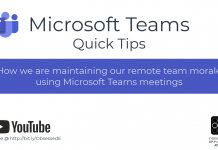
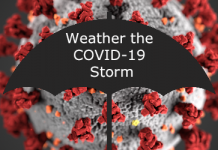

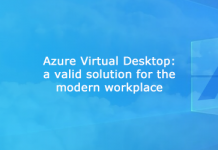
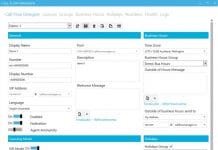








Thank you for the helpful article! I’m having this exact issue of calls not transferring. We’re using Anynode SBC but am unsure where to look. If anybody has any experience with this, I’d love to hear!
I’ve not used the Anynode SBC before sorry. Randy is a trusted source so check out his post here – https://ucstatus.com/2018/06/26/how-to-configure-microsoft-teams-direct-routing-with-anynode-sbc/.
My telco engineer is telling me that this procedure is no longer needed with the newer 9.x SWELite versions. Can you confirm if this is true? We also are having problems transferring calls. Using version 9.0.9.
I believe this is correct now – from memory MS removed the REFER method. I usually find the most basic of configuration is all that is needed e.g. no manipulations etc required, unless the telco is strict in what they support. The Ribbon config wizard is helpul to get started. Maybe the Telco can review the SIP logs and see if anything doesn’t look right.
Thank you Andrew, very helpful. I’m facing this problem and following your instructions, but I can’t see these last images:
Figure : Create Transformation Table
Figure : Create Call Routing Entry
Would you be so kind to reload them?
Not sure where those images went! I have updated them. Hopefully you were able to figure it out? Also, looking at the latest Ribbon SBC Edge v11 documentation, I am no longer seeing this REFER configuration being mentioned – https://doc.rbbn.com/display/UXDOC110/Connect+SBC+Edge+Portfolio+to+Microsoft+Teams+Direct+Routing. In previous documents, it called out this requirement specifically for SWELite but not 1000/2000 – https://doc.rbbn.com/display/UXDOC70/Best+Practice+-+Configuring+SBC+Edge+for+Microsoft+Teams+Direct+Routing#BestPracticeConfiguringSBCEdgeforMicrosoftTeamsDirectRouting-forwardConfigureREFERandRe-InvitesforCallForwarding.
Thank you! I finally found the images in Ribbon documentation, but it is great to have them here too.
As you say it seems it is no longer needed, as I configured it this way but the real problem was on Teams side. Without this configuration works too for my SWELite SBCs.