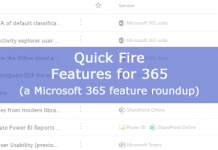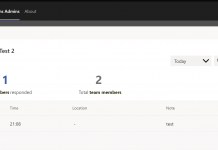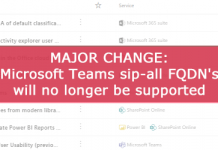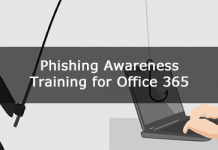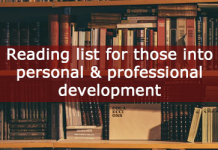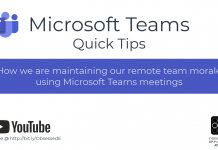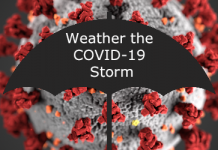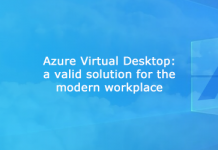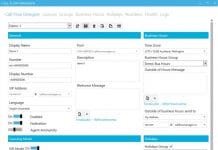I don’t know about you, but I often overlook all-day appointments in Outlook. It’s better than it used to be, but I need a colour other than the standard blue to help me spot these all-day appointments. Using conditional filtering settings in your Outlook calendar, you can automatically colour code your appointments.
Here is an all-day appointment before:

To change the colour of your appointment automatically, from your Outlook calendar, select ‘View’ -> ‘View Settings’:

Next, select ‘Conditional Formatting…’:

Select ‘Add’ then give the rule a ‘Name’ and ‘Color’ then select ‘Condition…’:

In the filter dialogue choose the ‘Advanced’ tab, then from the ‘Field’ selector choose ‘Date/Time fields’ -> ‘Duration’:

In the ‘Condition’ drop down select ‘is more than’, and in the ‘Value’ drop down set a value (in hours) suitable to yourself. In my case I flag any meeting that is more than 8 hours long as an all-day appointment which I want to colour code:

And like magic, we now have an eye-popping yellow all-day appointment:

Hopefully, you’ll never miss an all-day appointment again. Thanks for reading!